💡 Prerequisites

To create a match event, first click the Add Event button in the upper right corner of the home screen to select a match.
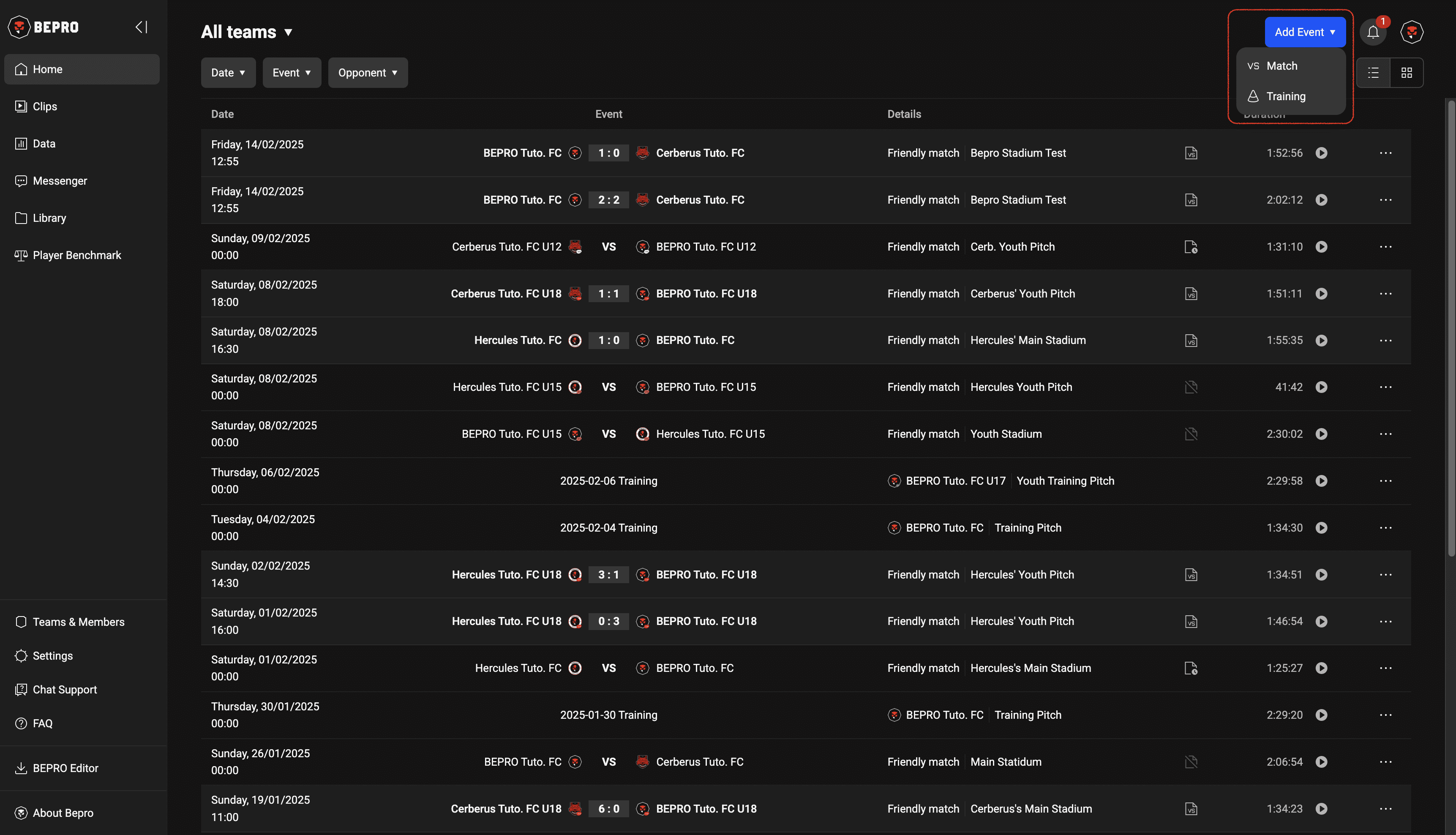
In the match creation modal, you can enter information about the home team, away team, match date and time, and venue.
You can select one of your affiliated teams from your team list as either home or away, and if your affiliated team is playing as the away team, you can switch the home and away positions using the switch button in the middle.
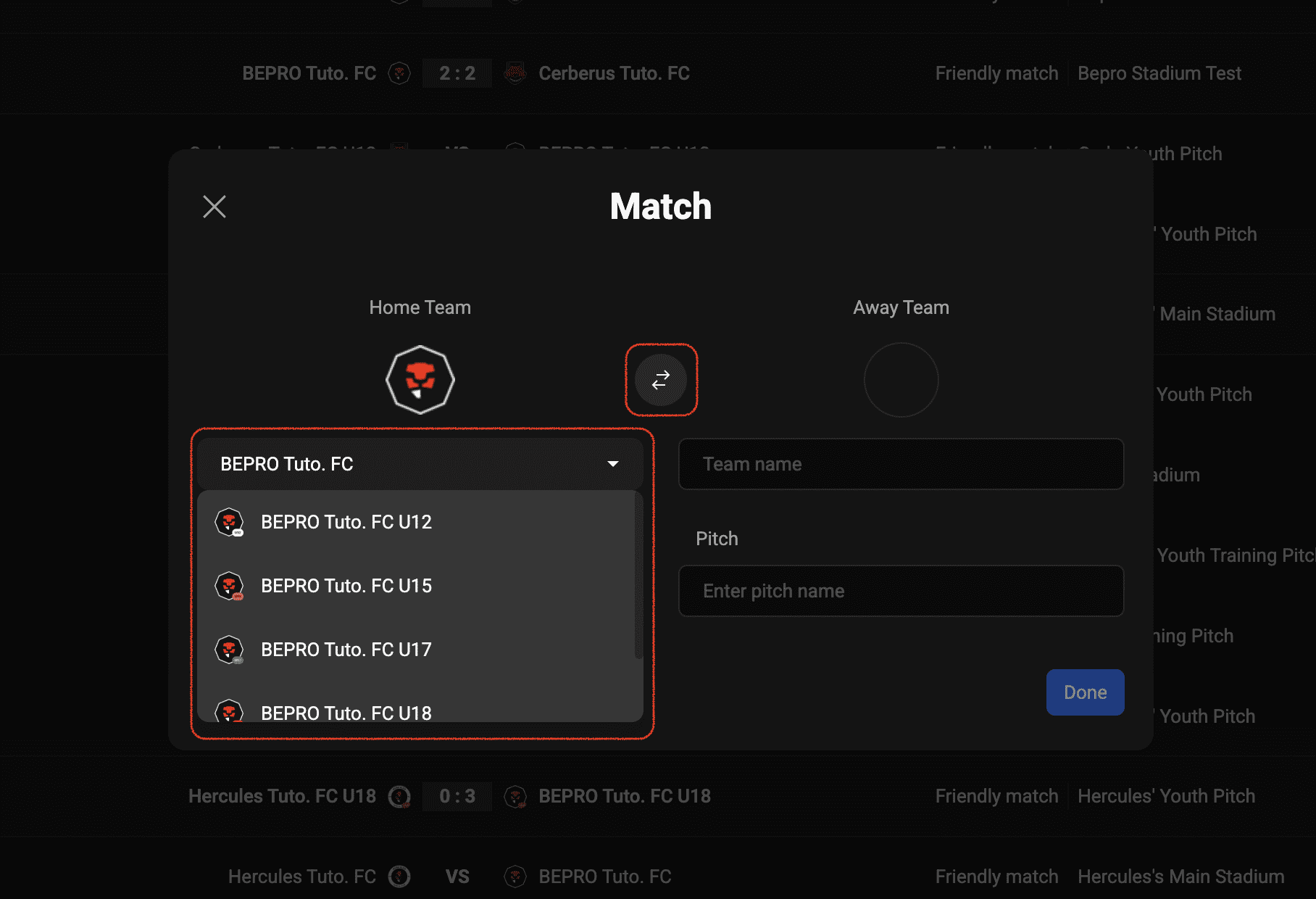
When entering the opposing team, as you type the name, a list of teams currently registered in BEPRO will appear.
If the opposing team is already a registered team, please select that team, or if the team is not on the list, press the Create button.
Created teams are registered as dummy teams and can be selected from the list when registering matches against the same team in the future.
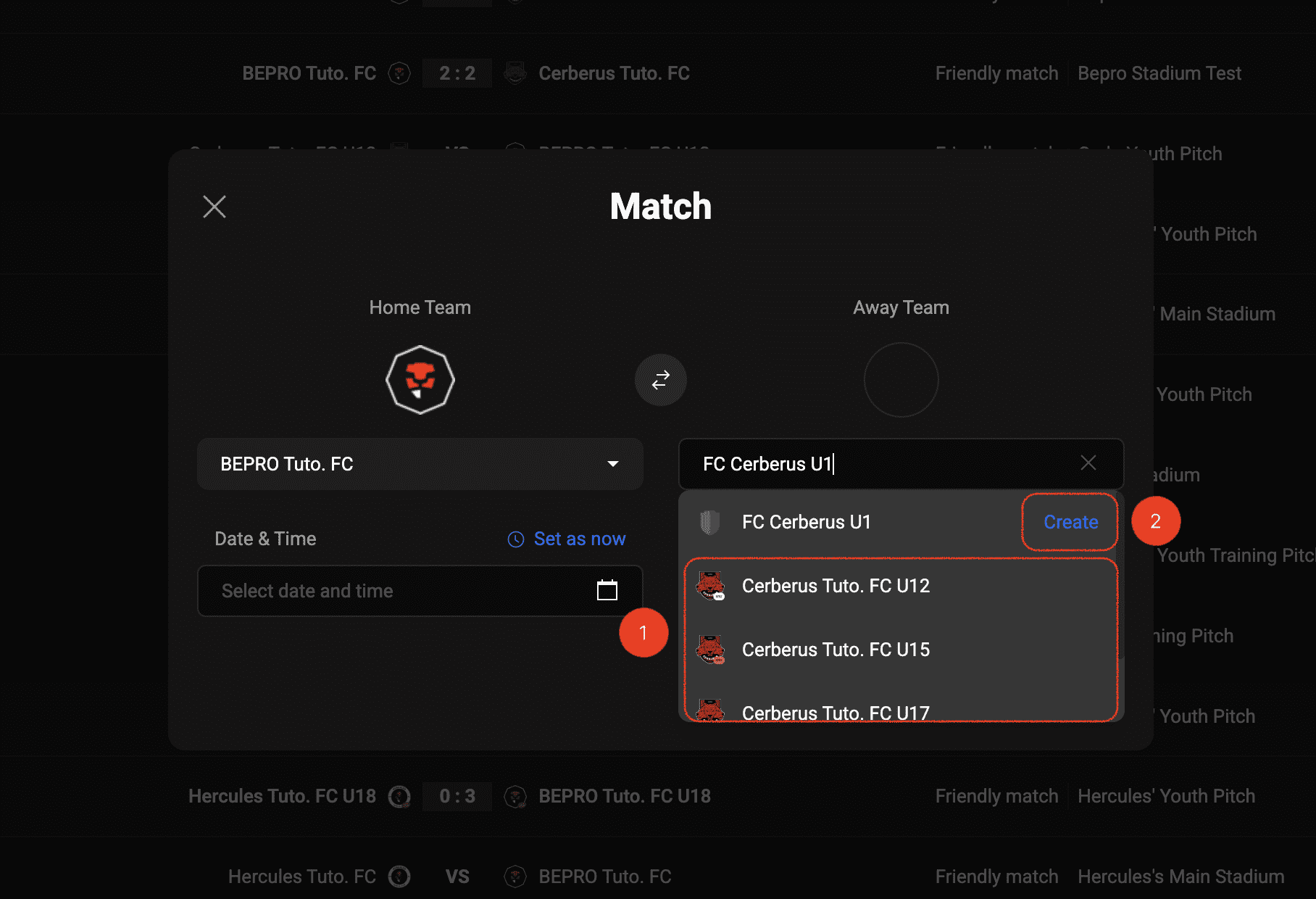
You can select both past and future dates and times for matches, and if you're starting right now at the venue, you can easily set the current time by pressing the Set as now button.
In this example, we'll select a schedule one week from today.
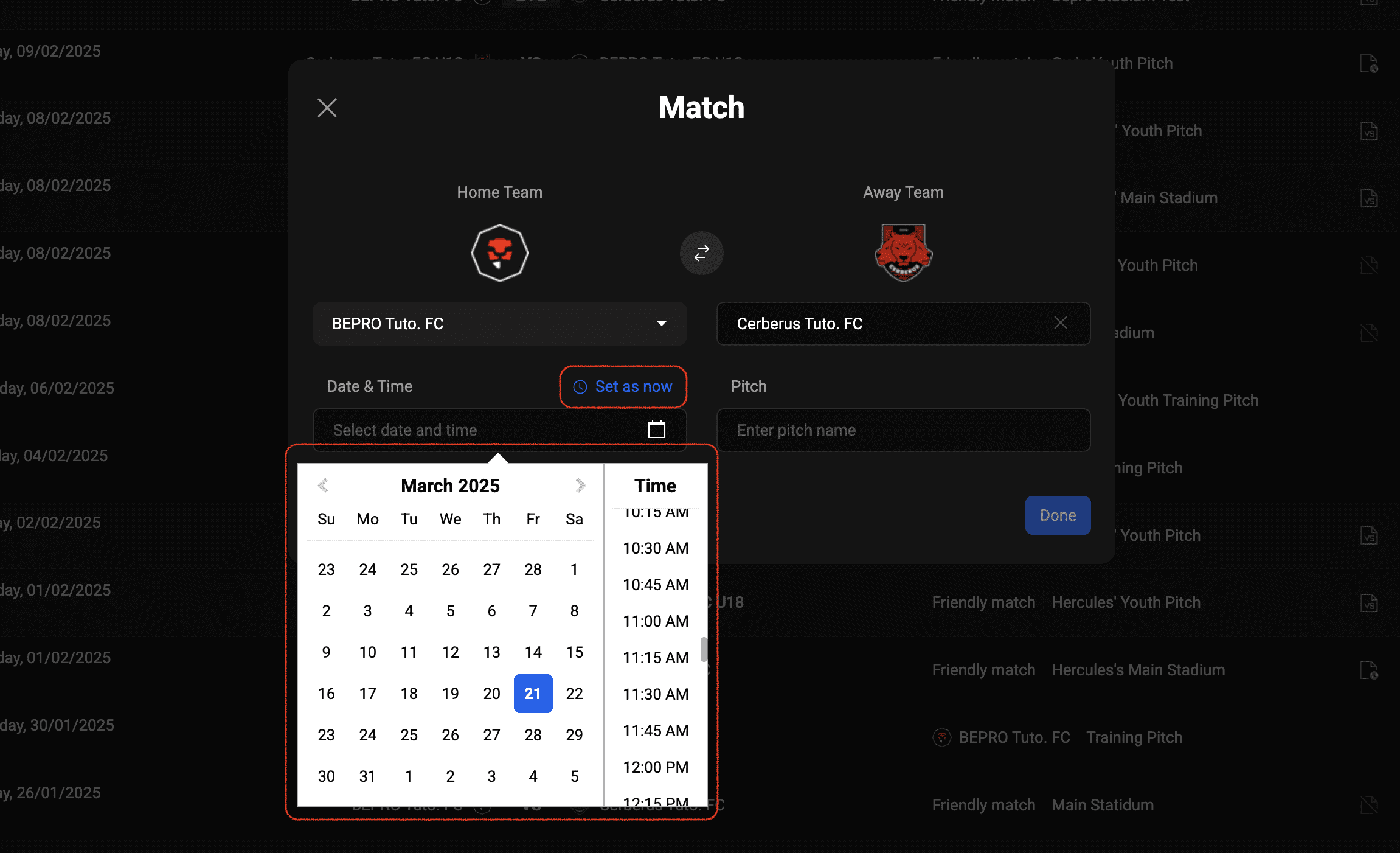
After entering the pitchinformation, please press the Done button.

The moment you press Done, the match is created and you can see the new schedule added to the screen.
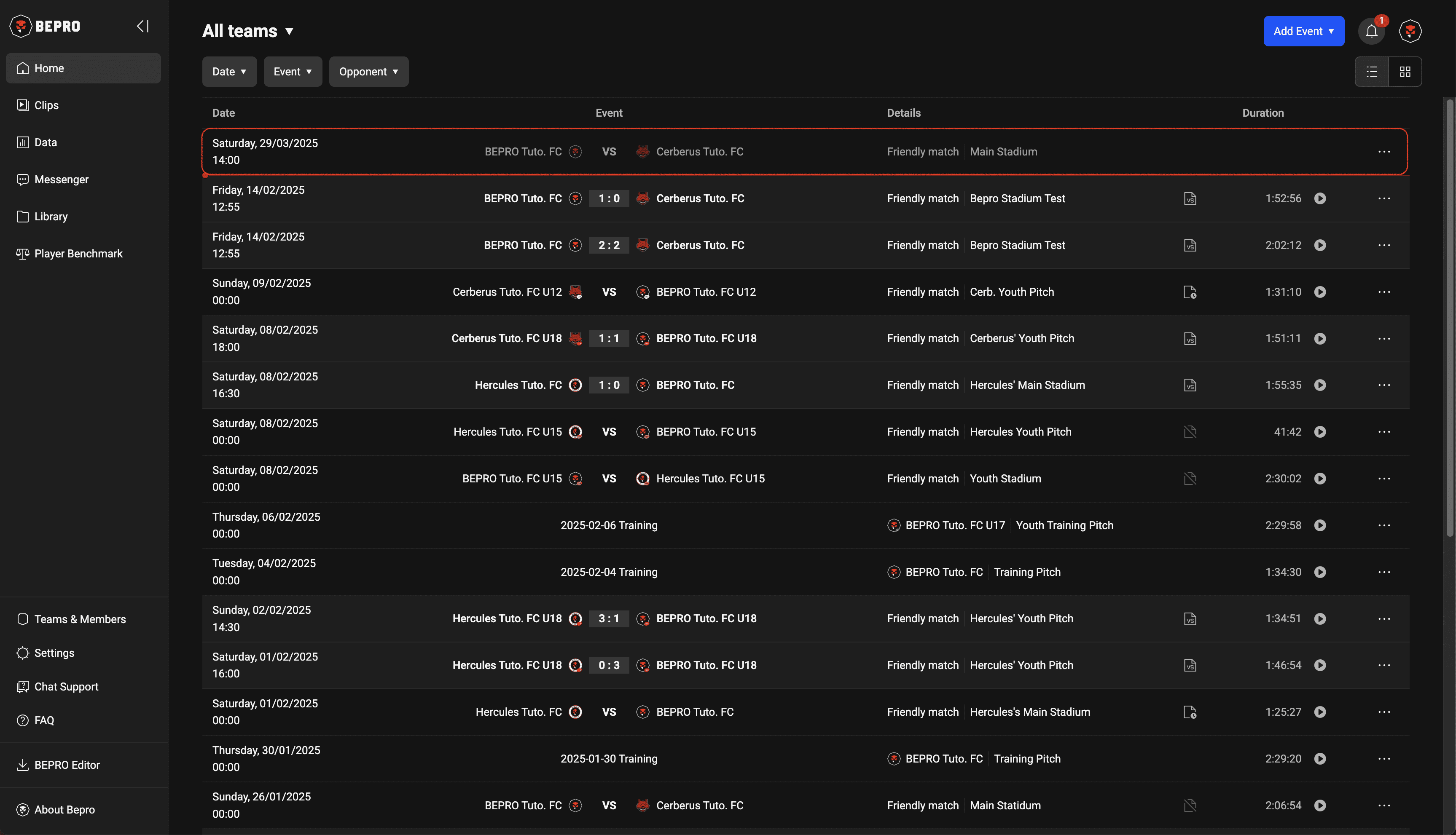
If you set the schedule to the past or current time, the video upload screen will immediately follow.
If you're curious about how to upload videos to the schedule, please check the next article.
